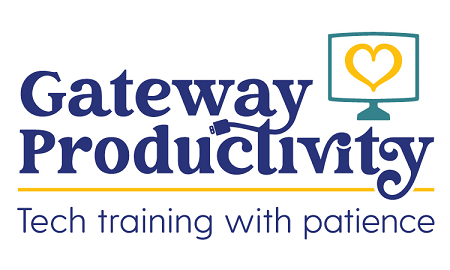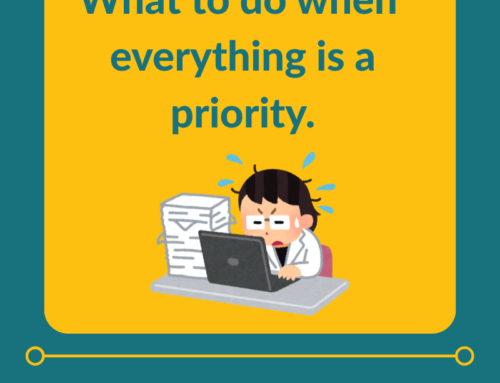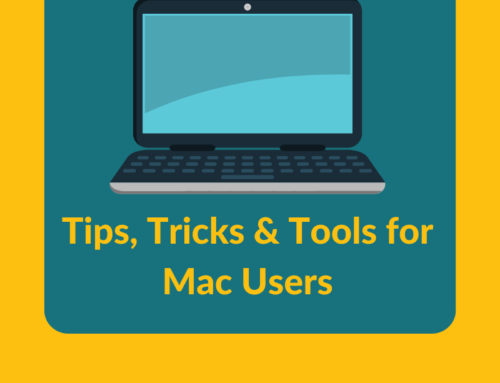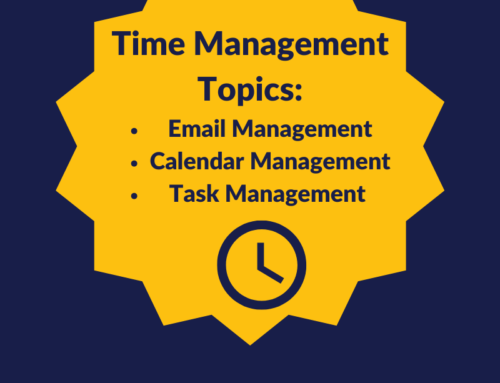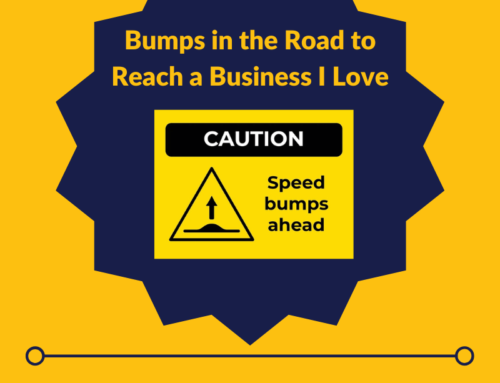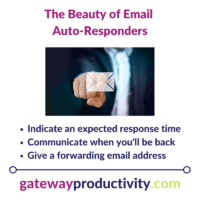
Did you know that almost every email program allows for auto-responder/vacation
There are several ways you can use this feature in your email. Some are straight-forward, but a couple are “outside the box.”
Send automatic responses to notify senders of:
- When you’ll respond to their email
- A time of day or ‘within 24 hours’
- How long you’re out of the office
- Either for a meeting or for a vacation
- An email address change if you’re trying to shut down an old email account
You will only be able to do one of these at a time, but it’s a huge help when you want to communicate the same message to everyone who emails you.
Note: Be sure to look at the built-in settings for your “out of office/vacation” messages – the program may not send the auto-response every time someone emails you. Often it will only send a response to a sender once every 3-4 days.
If you’re not sure how to set your “out of office/vacation” messages, here are some resources:
- Gmail – https://support.google.com/
mail/answer/25922?hl=en - Yahoo/AT&T/SBC Global – https://help.yahoo.com/kb/
sln15980.html - Outlook.com/Hotmail – https://support.office.com/en-
us/article/send-automatic- replies-in-outlook-com- 14614626-9855-48dc-a986- dec81d07b1a0 - AOL – https://www.lifewire.com/set-
up-vacation-auto-reply-aim- mail-aol-1170918 - Outlook – http://support.microsoft.com/
kb/290846 - If you don’t have email through a large company (‘Exchange server’), I would recommend using the “out of office” message from where your email lives.
- In other words, emails brought into Outlook from outside locations can usually be accessed somewhere online.
- It is possible to do an “out of office” message if you’re not on an exchange server, but it is very tricky and cumbersome.
- If you don’t have email through a large company (‘Exchange server’), I would recommend using the “out of office” message from where your email lives.