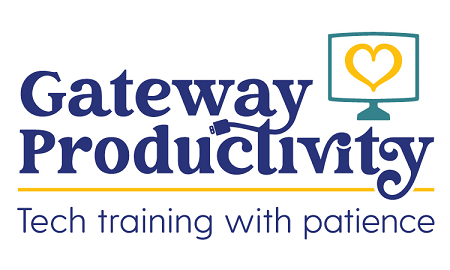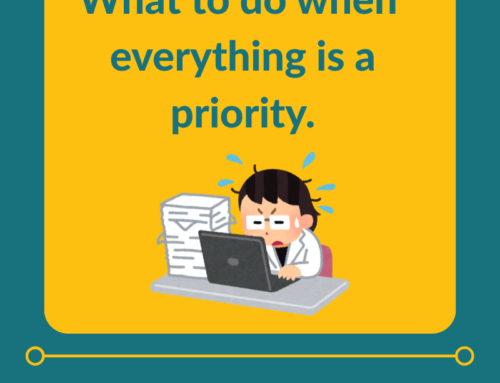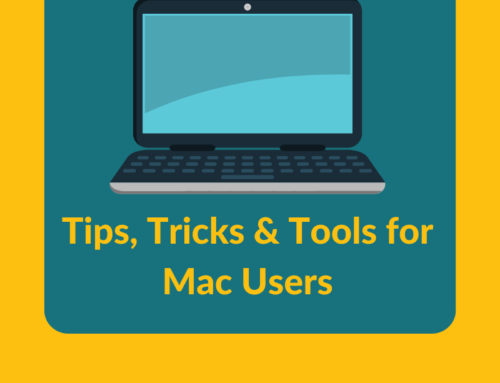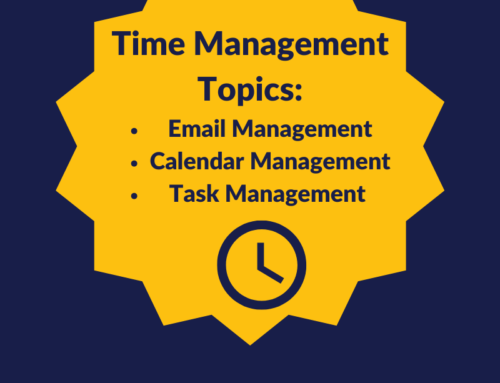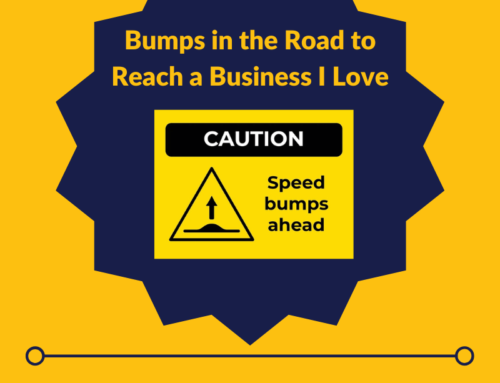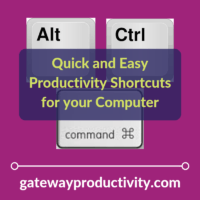
Most of us spend a huge amount of time in front of the computer. Why not become more productive by saving yourself time maneuvering? Several of my clients were blown away by the following little-known shortcuts:
Switch from one open application on your computer to another
Windows users:
- Hold down the Alt key, and click the Tab key at the same time.
- You’ll see all of your open applications pictured, and you can hit Tab (while continuing to hold down Alt) until you get to the one you need.
- Use Shift + Tab (while continuing to hold down Alt) to move backwards.
- Another alternative is to use the arrow keys (while holding down Alt) after you initially use the Alt + Tab combination.
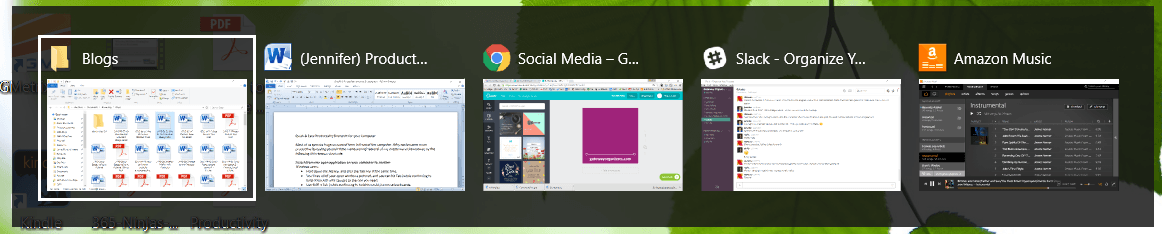
Mac users:
- Hold down the Command key, and click the Tab key at the same time.
- You’ll see all of your open windows pictured, and you can hit Tab (while continuing to hold down Command) until you get to the one you need.
- Use Shift + Tab (while continuing to hold down Command) to move backwards.
- Another alternative is to use the arrow keys instead of the Tab key.
Switch from one internet browser tab to another
Windows users:
- Hold down the Ctrl key, and click the Tab key at the same time.
- Use Shift + Tab (while continuing to hold down Ctrl) to move backwards.
Mac users:
- Hold down the Command key, and click the Tilde (~) key at the same time.
- Use Shift + Tilde (~) (while continuing to hold down Command) to move backwards.
Perform common tasks with keyboard combinations
Windows users:
- Common shortcuts include:
- Ctrl + X to cut the selected item
- Ctrl + C to copy the selected item
- Ctrl + V to paste the selected item
- Ctrl + P to open the print window
- Ctrl + Z to undo an action
- Ctrl + A to select all items in a document or window
- Ctrl + Esc to open Start
- Here is a list of all of the Windows keyboard shortcuts
Mac users:
- Common shortcuts include:
- Command + X to cut the selected item
- Command + C to copy the selected item
- Command + V to paste the selected item
- Command + P to open the print window
- Command + Z to undo an action
- Command + A to select all items in a document or window
- Command + S to save the current document
- Here is a list of all of the Mac keyboard shortcuts
It takes some time to get used to these shortcuts, but once you do, they have the potential to save you a lot of time every day!
Do you learn better with video? Check out my videos on these topics by clicking below.